Jason Boche has a post titled VMware ESX Guest OS I/O Timeout Settings (for NetApp Storage Systems) where he talks about some NetApp settings for VM’s running with a NetApp backend.
Anyone with Windows guests knows that these changes can be made remotely.
This command will remotely change the setting:
reg.exe add \TARGETSERVERHKLMSYSTEMCurrentControlSetServicesDisk /v TimeoutValue /t REG_DWORD /d 190 /f
190 is the Decimal value of 000000be, which is specified in the NetApp reg file.
Also, a batch file can be accomplished to make this pretty easy. Put the following in a batch file called NetAppIO.bat (or what ever you want to call it).
reg.exe add \%1HKLMSYSTEMCurrentControlSetServicesDisk /v TimeoutValue /t REG_DWORD /d 190 /f
Then call it from a cmd prompt like this:
NetAppIO.bat TARGETSERVER
And you can easily make the change remotely without having to retype the command many times, as well as incorporate it into more scripting.
To update many systems, another batch file could call this batch file. Something like this:
call NetAppIO.bat TARGETSERVER1
call NetAppIO.bat TARGETSERVER2
call NetAppIO.bat TARGETSERVER3
call NetAppIO.bat TARGETSERVER4
Just save that as NetAppAll.bat, and execute it, and all 4 target servers will be updated.
Just make sure you have a change request in place.

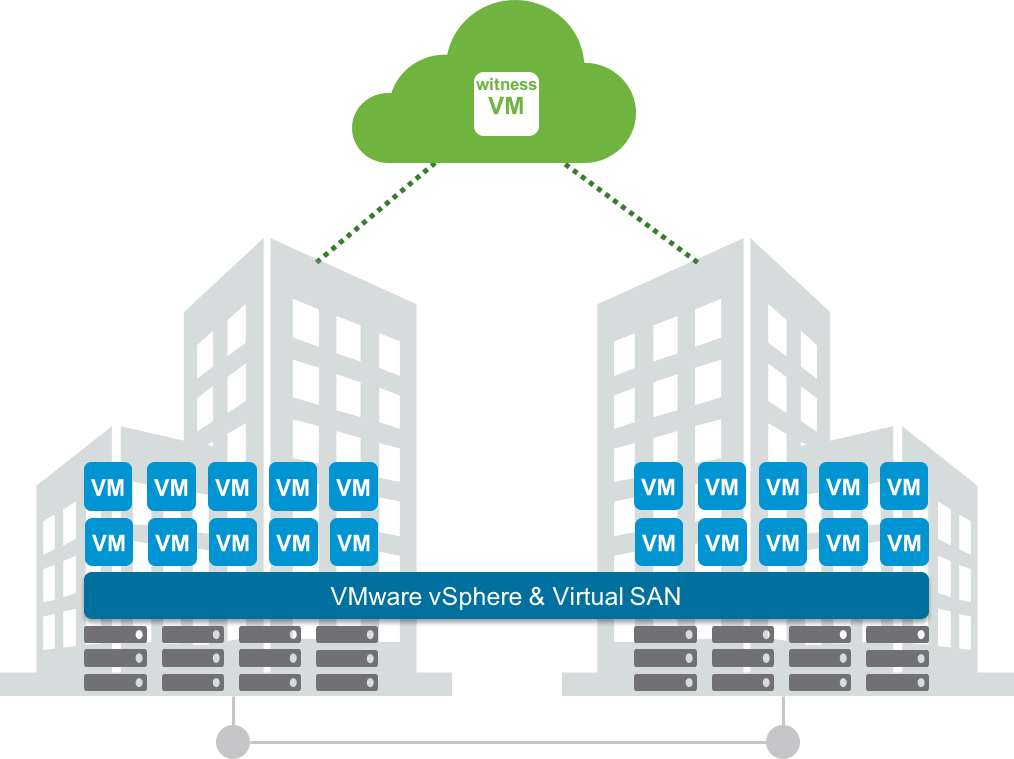
One thought on “Remotely set ESX Guest OS I/O Timeout Settings (for NetApp Storage Systems)”