In my co-located vSphere lab, I have an Iomega IX4-200d Cloud Edition performing the role of shared storage.
One of the great features of the Cloud Edition is that you can connect to it securely using the Iomega Storage Manager from a Windows, Mac, or Linux system. This makes it very easy to upload files, such as ISOs & virtual machines, securely & easily. Much like online storage offerings, the Personal Cloud allows remote access to files, but from within your home or business.
When Iomega announced the Personal Cloud features of the Cloud Edition products, there was a promise of an Apple IOS client sometime in late 2011.
 The Iomega Link application was released to the App Store on September 30, 2011. Just like Mozy, Oxygen, DropBox, CrashPlan, & others, Iomega now has an app for remote access to your data.
The Iomega Link application was released to the App Store on September 30, 2011. Just like Mozy, Oxygen, DropBox, CrashPlan, & others, Iomega now has an app for remote access to your data.
Here are a couple screenshots (from the App Store) of the Iomega Link application:
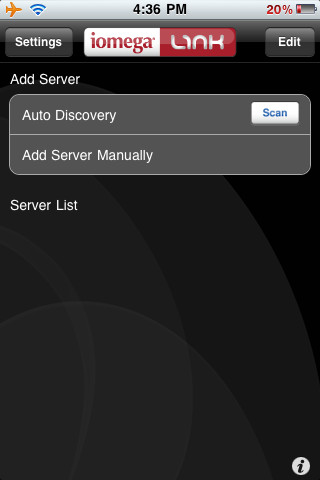 |
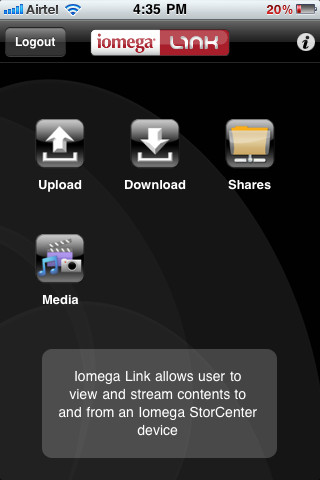 |
I had a couple issues initially getting the application working on the iPhone & iPad. When I was at the co-lo, I could easily access the IX4 over a WiFi connection, but I couldn’t access it over either the AT&T or Verizon networks. I had to do a little digging to figure out what the problem was…
I couldn’t find any specific documentation on where the issue was. Typically to connect Iomega Storage Manager, to a Personal Cloud, port 50500 is setup on the Iomega NAS, and then port forwarding is configured to allow 50500 from outside the network to the NAS.
Using the Iomega Link app, port 443 is used instead. I figured it out by looking at the Personal Cloud settings on the NAS, and realizing the answer was in plain sight.
Notice that there is not a port number on the Documents URL, only a URL with https, denoting port 443. Also if you intend to stream media, then port 50599 will be required.
I like the way that you can specify the port for the Personal Cloud, which is leveraged by the Iomega Storage Manager, but… I don’t like the way that you can’t specify the port for mobile devices.
I guess the reason I had so much trouble initially, was because I expected Iomega Link to use the same port as the ISM. Unfortunately not.
That is my only gripe with the app and/or Personal Cloud configuration. I’d prefer to be able to change the port.
I do really like the fact that if Media Services are enabled, it is very easy to stream video from the NAS to an iPhone/iPad over the network. In a home environment this is a pretty cool addition.
The app works pretty well, and is easy to navigate through.
I also need to mention that the application can easily connect to multiple Personal Cloud enabled devices, on one or many networks. The Personal Cloud name, and IP address, or a TZO.com DNS name can be used to connect to these devices.
And one more thing… As I understand it, an Android client is in the works.
*Important note: You must be running firmware version 3.1.x to use Iomega Link.
Update: List of ports required (will require port forwarding)
- 50500/UDP – Iomega Personal Cloud (default port)
- 50599/not sure – Iomega Link media streaming access (not documented)
- 443/TCP – Iomega Link file access

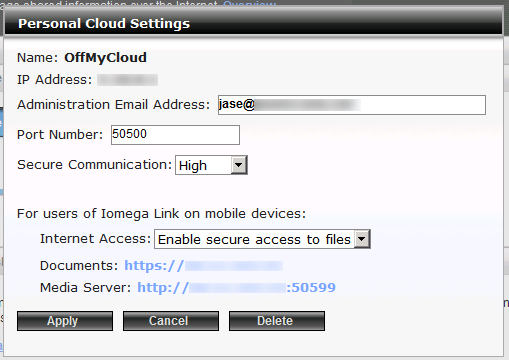
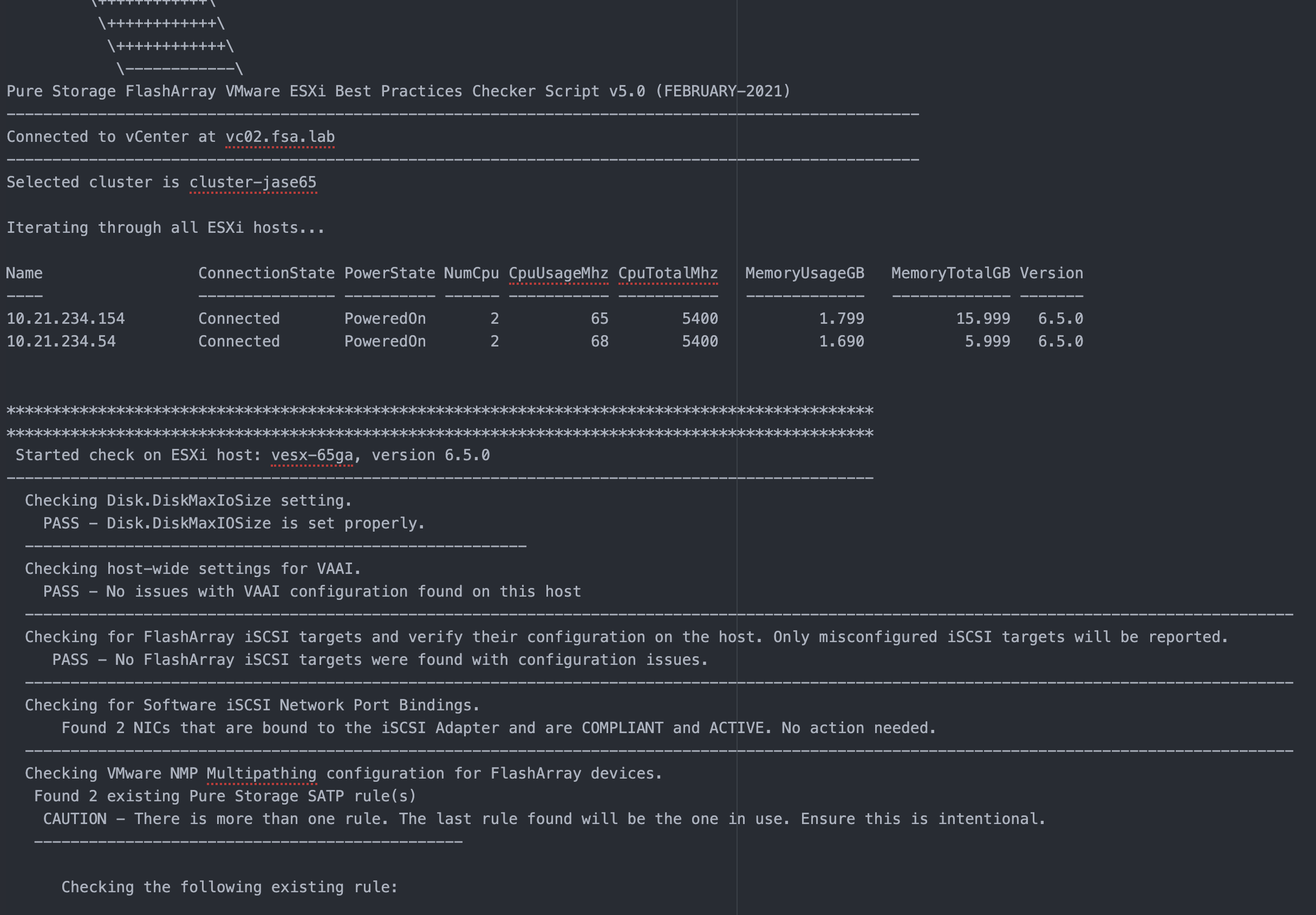
This seems to be the only article that shows that there might be problems connecting the iPhone to the personal cloud, you say you solved the problem, but you never really said how. Any chance of some more information?
Thanks!
Rich
No problem.
I guess I wasn’t exactly that clear. I’ve updated the post with the required ports.
Cheers,
Jase
Hey, thanks for all the great info. 2 quick questions, first, when I had my iPhone linked to my network via wifi, I the discovery wouldn’t see my server. Would this have anything with the porting? Second, my router gives 2 protocol options when opening ports, TCP and UDP. Which would I use?
Thanks.
Dave,
Good questions, I’ll do my best to answer them.
1) Discovery on an internal WiFi network would likely not be affected by the port forwarding, that is unless you have your StorCenter behind another firewall/router/etc.
There are a couple things to keep in mind on the internal side of things:
a) Make sure your Personal Cloud settings are enabled in the “Cloud” menu
b) Make sure your IX/PX device has a firmware of 3.1.xx or better. I could not see my IX4 when it had 3.0.9.xx, but saw it fine with 3.1.14.xx. I couldn’t auto discover/manually add/etc
2) As far as ports/protocols go:
a) The Iomega Storage Manager (Personal Cloud client) by default uses port 50500 and UDP
b) The Iomega Link (IOS App) by default uses port 443 and TCP
Hope that helps!
Jase
Thanks for your reply Jase, I have still been unable to get the app to connect to my server. If the app does not see the server with it connected to your network, how do you go about adding it manually? The invitation email supplies you with a cloud name and access code, but the app asks for a cloud name, username and password. What goes where? The iomega support staff, as well as the manual for the app, have been little help. It’s almost like you need to create a user to be able to use the app, instead of just a cloud member.
Thanks again for all your help!
It is a little confusing.
To make the app work, there are a couple things that need to take place.
1. Enable Security on your Iomega device.
2. Create a user other than the administrator on the device, this will be the Iomega Link user/password.
3. Apply appropriate permissions at the share level for the user you created.
4. Enable the Personal Cloud, remember the Personal Cloud name.
5. Create a port forwarding rule on your router to point to port 50500 (UDP) on your Iomega device.
6. Create a port forwarding rule on your router to point to port 50599 (I chose both UDP/TCP) on your Iomega device.
7. Create a port forwarding rule on your router to point to port 443 (TCP) on your Iomega device.
8. From the Iomega Link application, select “Add Server Manually”
9. Select “Select Preference” and choose “Personal Cloud”
10. Enter the Personal Cloud name from step 4, followed by the username you created in step 2., and the password created in step 2.
That’s it in a nutshell.
If it still does not work, then something is likely blocking port 443 to your router.
I hope that helps.
Jase
Hey,
I’ve read through your post a few times to try and wrap my head around it all fully, but I’m still struggling.
I want to set my iPad2 up to join my Personal Cloud to enable me to stream audio/video content over the internet for when I’m travelling with my iPad. However, I cannot find a way to connect to my Personal Cloud. I’ve already got my Macbook connected via the standard method (logging in through Storage Manager) but obviously I can’t run that software on my iPad.
I’ve downloaded the new app, assuming that that functionality would be included, but I can’t seem to work out what to do!
Assuming it is possible, could you please walk me through it?
I’ll see about posting a walk through soon.
Thanks,
Jase
@Tom
One more thing I forgot to mention…
When I attempt to use streaming by clicking on the “Media” icon, on an internal network, or over the Internet, the process fails. But if I browse to the location where the file to be streamed is located, it works fine.
Thanks,
Jase
Hi Jase.
Thanks for your post. It very much helped me with the setup of my ix2-200 (2TB Cloud Edition).
I’ve been able to set up my storage, shares, security, users, permissions and personal cloud.
I’ve managed to install the Storage Manager client on both my iMac and MacBook Pro, and both can see all the shares as intended.
I’ve also managed to install the IomegaLink app on both iPad2 and iPhone4 and, again, both work perfectly well while connected via WiFi to my home network.
NB – Thanks for the port forwarding and firmware tips. I needed to complete both to get the above working.
So far, so good!
Try as I might, though, I can’t get any type of machine to remotely access my cloud (i.e. from outside my home network).
Here’s what I’ve tried.
1) Two different MS Windows XP machines:
i) The first is on a bank corporate network. They may have port-blocking in play, so let’s leave that one aside, for now.
ii) The other is a simple laptop with 3G dongle (Vodafone UK) internet access.
2) My iPhone4, which does connect in the house, is unable to locate the cloud from the ‘internet’. All other internet access is fine over 3G (O2 UK).
I’m pretty sure I’m doing something wrong (well Duh!) and I’m pretty sure it’s in the IP addressing and router space (well Duh!, again).
When trying to use remote access, are there any other setup tasks required that I’ve missed? Do I use the server entry created when I connected locally (i.e. the one now in my server list) or do I create a new server entry manually?
If creating a new entry manually, what do I have to enter? Cloud name or IP address? If IP address, which one (I’ve tried the one in Personal Cloud Setup page)? If Cloud name, how does it resolve this back to my machine? When I try to use the cloud name I get the error “Did not find account in Cloudinfo'”. Do Iomega need to cache my cloud connection details for me to resolve them?
Struggling like a bear…
Alan.
Alan,
Let’s tackle these one at a time, shall we?
1. PC/Mac access, outside the home network:
The ISM requires port 50500 forwarded from your router to your IX Cloud Edition device. I have used “Both” rather than TCP or UDP to make this work. You will use Personal Cloud credentials to make this work.
2. IOS Iomega Link access, outside the home network:
For this to work, port 443 must be forwarded from your router to your IX Cloud Edition device. You will need to know the address of your home network to make this work. I’d suggest using DynDns.org or a similar dynamic DNS solution if you have a dynamic IP address. As far as credentials go, you will have to use your IX Cloud Edition credentials, and not the Personal Cloud credentials. This is the only way I could make it work.
When I had my IX4 at home, I had to have 1 profile for the Iomega Link app for local access, and 1 for remote access. Since I’ve moved it to my Co-lo facility, I have disabled access, and don’t use it.
I hope that helps.
Jase
Hi Jase.
Thanks for getting back to me.
I’ve managed to work most of this out now. All the port-forwarding was set up OK. The issue was with the TZO domain registration. In the UK (at least) Cloud Edition devices are shipped with a year’s free basic subscription to TZO’s DDNS service.
When you set up the personal cloud from the Iomega console, the third step is TZO domain creation / registration. I had selected ‘my cloud name’ + ‘IomegaLink.com’, the first (default) option. However, for some reason, this was always failing to resolve. After about 48 hours, I re-registered using ‘my cloud name’ + ‘MyIomega.com’ the second domain option on the registration screen.
That now seems to resolve OK and would appear to have done the trick for access by:-
1. browser from a remote PC,
2. Iomega Storage Manager client from a remote PC (over 3G), and
3. the IomegaLink iPhone app, again over 3G.
I haven’t yet managed to get Storage Manager Client access to work over the coporate LAN/WAN but that’s likely intentional behaviour in the bank’s Proxy Server or Firewall space. However, at least I have browser access.
Very happy bunny.
Thanks again for this excellent posting.
Alan.
Glad to help Alan.
Jase
Thanks so much for posting!!
I was a able to log on to my iomega link app & see all my media files on my iphone4s but I can play the media. The music start playing but no sound comes out. Any help?
@Jase
I did not have any success using the media capabilities of this app.
I haven’t had the time to test the media capabilities, as my IX4-200D resides in my Co-Lo facility…
I’d suggest starting with Iomega Support at http://support.iomega.com/
Jase
Hi Jase (great name!)
I’m a little frustrated with my Iomega home cloud drive.
I’ve set up personal cloud with a static IP address and it shows it working.
I’ve port forwarded (50500) as a service on my netgear router (static IP address from my ISP provider as well) and when I try and set up remote access it fails saying that it cannot establish a connection to my static IP address.
Do I have to forward any other ports?
Thanks in advance
Jason
Jason,
The only things I could think of are:
1. Is the port forwarding of 50500 set to UDP or TCP? It should be UDP.
2. Make sure that you have 443 forwarded as well.
3. Is your service provider blocking port 50500 or 443? Blocking these could be the culprit.
4. Is your NetGear router on the latest firmware? I recently had an issue with a NetGear router that was resolved by a firmware upgrade.
Thanks,
Jase
@Alan
Hi Jase et al,
Can you explain more about the need for TZO DNS registration? I’m not sure it fits my situation but I’m having difficulties setting up my cloud and perhaps this has something to do with it.
My situation:
iX2-200 cloud edition, connected to my router at home. Access is great on home network and the Iomega iLink app on iPhone works outside of the home network successfully. I have port forwarding on home router and work router (where I intend to access the drive from, if not from anywhere on the internet):
443 TCP & UDP (this was the only way to get the iCloud setup to appear as connected in the Iomega interface.)
50500-50600 BOTH
I’m unclear if I need to open ports on my work’s router as well. I’ve tried opening the the same ports with no luck. I’ve invited myself through my work’s email address and tried the access codes several different times with no luck.
Please advise,
John
p.s. This thread is the most comprehensive of all my online research for these Iomega devices. Kudos!
@john
Oops, I forgot to mention that I am able to access my iX2-200 by adding the device using it’s IP address through the Iomega interface as well as manage the device from my work computer via web browser but that doesn’t seem to be as if I was working in a “iCloud” so much as I’m just able to access it. My perception of the iCloud is that I can mount the device as if it were on my network wherever I may be perhaps with better throughput. Is this wrong?
-John
John,
With your additional comments, it appears that your configuration does in fact work from “work” when using an IP address rather than the TZO.com based FQDN. My first question would be, to ensure proper DNS resolution from within your “work” network to the TZO.com FQDN. Additionally, is there any type of proxy/etc that could possibly get in between?
I personally do not use a TZO.com FQDN, but rather another DNS service for the resolution of my lab IX4. I agree about the “perception of Cloud” in that it would lend to “works from anywhere,” but unfortunately there are some caveats when working with internal/external connectivity from one device to another.
Also, I have resorted to isolating my IX4 from being used as a Cloud device, as the primary purpose it serves, is that of shared storage for my Co-Lo lab.
I would also suggest looking at the Iomega Customer Help site located here: https://iomega-na-en.custhelp.com/ or the Iomega Customer Support Forums located here: http://www.iomegasupportforums.com/phpbb2/index.php.
Also, I will reach out Iomega, and see if I can find any additional documentation to share.
Thanks,
Jase
Thank you for the quick response Jase!
I just mounted the device using the IP address via the Iomega Storage Manager app and this time it shows up as a shared device in my finder window (using Mac). Not sure what I did to make it happen exactly and/or I must have missed this in earlier attempts. Now, however, it is behaving just as I perceived a cloud would! Yay! I have full access as if it were a mounted drive in the finder window! The speed isn’t that bad either. Whew!
Thanks again,
John
@john
Cool.
It sounded like you had a DNS resolution issue.
Hi.
Just wanted to drop back by and share a couple of updates, if I may.
Firstly a quirk and then a foible.
Quirk:
You cannot use the remote access feature from within your local network. Maybe I’m not so bright to have expected that to work. Call me paranoid but I thought I’d check that remote access works before I left the house. Guess what? You have to leave the house to test it. Actually, I was able to test it by using 3G from within the house, after disabling WiFi on the phone (to make sure I wasn’t coming in on my local network). Anyway, I felt oddly let down by that.
Foible:
The print server feature does not support multi-function printers. That’s particularly poor these days when many people have multi-function printer / scanner / copier fax devices.
I’m beginning to become pretty disappointed with this product. Maybe I expected too much but when it says on the box, the media and the support (ha) website that it supports USB printers, I though ‘hey, I have one of those’.
“Actually, no Sir, you don’t have a USB printer. You have a USB device that prints. We don’t support those”.
Ever so slightly frustrated.
Alan.
Jase,
I wanted to let you know that your instructions on setup for getting to my home media server from my ipad worked great. I had scoured the web and the iomega site for information – none of which was complete enough to actually get it to work. The info on the required port forwarding was the key. I agree with other comments that the iomega instructions for connecting internet users is very incomplete – especially as it relates to the difference between cloud users IDs and NAS user IDs – and their relation to iomega link. I’d have never figured it out without your postings here.
For those interested, I am connecting from an ipad2 via the iomega link app to the home media cloud server through an AT&T 2wire router. I had to enable all of the ports mentioned above to get it to work – note you need to create separate user apps for TCP and UDP on the same port to get both enabled (note – you need to know the internal network IP address assigned to your NAS for this). I created a new NAS user ID (non administrator) and enabled personal cloud and filled in the credentials in iomega link as described above. You’ll need the external IP address shown in the settings popup (see Jase’s post above) for filling in the info in iomega link.
Not simple, but it worked for me. The media option also does not work for me as mentioned above but I can get to the shares. Not elegant one-by-one picture and music browsing but it’s there, now everywhere.
Glad I could be of help!
Thanks for sharing your experiences!
And I honestly never could get the media streaming working either.
Jase
Jase,
Great info, thank you! I have a AT&T 2Wire router also at one location where I have followed the instructions above (and tried every possible combination of user apps and TCP/UDP, etc.) to get port 50500 open. I did get 80 and 443 open.
At my office I have a the Iomega NAS as well and had no trouble opening all three ports. But there I am using a Motorola router, which the ATT technician says is unavailable for home UVerse with TV.
When trying to access my cloud from home (and open the ports at home) I have had no success getting 50500 open. I’ve spent two days with AT&T pay service (“Connect Tech”) and a AT&T technician just left my house (didn’t know port forwarding). I have assigned a static IP to the device through the Iomega device interface (and tried it without assigning a static- dhcp… I’ve tried to assign the ports separately (e.g., udp 50500 to one and tcp 50500 to the other), I’ve chosen the static IP address of the drive as the host, the device itself (which happens to be on port 2 of my router), and even assigned the apps to my computer to host. 50500 still closed.
Do I can’t believe that no one else has had this trouble with the 2Wire router. By the way- no matter what I try the “status” of the router shows 50500 as open… you have any advice or suggestions? Thanks so much.
Hi,
hope it’s ok that i ask a question about the cloud setup. Been trying for 2 days now.
My problem is that the Iomega Boxee TV box doesn’t seem to respond to the port 50500.
I’ve checked that the port can be opened by testing port 50500 with utorrent and another computer(10.0.0.3) and it works.(no problem with the ISP)
The ports that are open for the boxee(10.0.0.2) are
50500 UDP/TCP
50599 UDP
443 TCP
I’ve also tried to set the 10.0.0.2 as DMZ and i can access the iomega page for the outside
but when i try to configure the “cloud” from the link -click to configure- the page doesn’t load and the URL generate is
https://test.iomegacloud.com/personal_cloud_iomegatv.php?from_NAS=yes&redirect_url=http://10.0.0.2/cgi-bin/makecgi-pro?task_value=task_portalreply%26page_value=page_home%26tab_value=tab_personalcloud%26session=61690044
(says Server not found Firefox can’t find the server at test.iomegacloud.com.)
Any tip would be great 😀
Best regards
Asbjørn Tveito
Unfortunately I don’t have an Iomega Boxee TV box to test/comment on.
to access your storgae device through your ipad1 ,2 & 3
if you setup an TZO domian name its really easy
1. on ipad on upiomega link app
2. click add server manually
3. click select preference
4. select TZO domain name
5. enter your full domain name that it asigned you. “fakename.iomegalink.com”
6.enter username and password registared with the TZO and you are ready to access on 3g or wifi I was even able to work of my hotspot sprint htc signal
much easier than trying to run all the ports and going through the ip
Good information.
If I recall, there was a cost associated with TZO.
I used TZO.com years ago at a previous employer. It worked very well, no complaints.
Thanks,
Jase
Which port should be opened on firewall for iomega link for android??
It works fine on ipad but not on android.
For those that don’t know how to connect with android app, i figured that regular http port 80 should be forwarded to your iomega in order to the android app to work with your device behind a firewall or router.
Thanks!!
@Alan
I’m sorry to hear about the multi-function printer not being supported… have you since found a way around this?
Thank you for the fantastic details, I have a question though… I have opened ports 443, 50500, 22(Im using SFTP not FTP). the question is, how secure is my overall network having enabled these ports through my router?
I would recommend keeping current on the Iomega patches for your device, as they should keep your device protected on the available ports.
Thanks Jase, reason I ask is I have been looking at my Router Log and have noticed some IP’s from locations such as China, Romania and even Qatar have been been trying to access my NAS via the mentioned ports I stated earlier. so I wonder have they actually succeeded in accessing the NAS? or does my username password prevent them? also, even though I have port forwaderd to a static IP (for the NAS) is it possible for such rouge attempts to access say my laptop via my open ports?
To be honest, you would really have to pose that question to Iomega.
I don’t share anything from my home or my Co-Located Lab…
I’d recommend you get a good firewall, rather than the basic firewall that comes built-in to a home router.
As far was whether they have accessed your NAS, you’d have to look at the logs for it.
@Asbjørn
Hi Asbjørn i’m a few months late answering your query, presume you have found the answer to the browser issue is to delete the word test from the generated http address. Just wondering did you solve the port 50500 issue. I have the same issue where port will open to my laptop but not iomegatv, have tried a different router and iomega support and still the port remains closed to the iomegatv
Hi i got a iomega 1 TB home media drive but I cant get the ilink application on my Samsung S3 to connect, plus all the folders are visible over the network even though the access has been changed to secure.
Can you advise if i also need the latest firm ware upgrade as it dont seem to want to update
@VM
To be honest, I don’t have the unit you mention.
I would recommend the latest firmware update, per Iomega’s recommendations.
As far as permissions go, are you providing credentials when connecting to the unit? Or are you accessing it anonymously?
Hi Jase!
I bough my HMDNHD 2TB and install in my network in my house with one modem, router and PC. I use on laptop the winXP.
After install, the HMDNHD works fine in the local network. I access the HMDNHD by laptop and others devices. But, i have a problem to access the HMDNHD by remote access from my work. I don´t have remote access outside my local network in house.
My internet use automatic IP and automatic DNS.I maked my router and forwarding the HMDNHD to port 443, but my company of internet blocks the access to port 443!
What i need to do to have remote access? I can use other port? To resolve this problem, if i can make the internet with fix iP and DNS?
I know about NO-IP. I can use NO-IP with HMDNHD?
To be honest, I don’t have a HMDNHD, and I haven’t attempted to use Iomega Link in a while. I recall being able to change the port in the Iomega interface.
Also, to use a FQDN with a dynamic IP, you’ll need to use a DNS service. I don’t see why NO-IP wouldn’t work.
When my lab was at home, I have used various Dynamic DNS services, but since I’ve relocated my lab to a managed Co-Lo, I have a static IP, and don’t have to use.
Dear Jase
Thanks for the great blog!
Thanks to your blog and the very useful information, I could manage the access my personal cloud from my iphone and ipad using Iomega Link application, by creating a new user, doing the correct port forwarding, and using the ip addresses for creating the rofile in Iomega link.
Have a great day!
Hakan
Glad to help!
I verified my ISP blocks 443. In doing so I was told that it was like that so that ‘servers like these’ could not be run from personal accounts. I mentioned that if people know what they are doing they’d just use different port numbers, for which the reply was “oh”.
That being said, the iomega ix2 doesn’t give the possibility of altering it from 443. I wish they did this. In fact it would make it more secure as only the cloud creator (and invited guests) would know which port it is.
Who can we ask that can give this option? If we knew enough about the firmware it might be possible to patch it.
Interesting information.
There are posts around that detail how to gain root access to an IX4, PX4, & PX6, but I’m not sure about an IX2 CE. I would imagine it would be the same.
As far as adding the option to change this, I would imagine the Iomega support site would be the best place to start.
@jase
Thanks Jase!
I did some searching. I thought there might be alternate opsys for the ix200 and it appears that there is. It would void the warranty but it would also give total control. Very interesting.
I am so frustrated with this product as this website and Jase’s advice are more than any help I have received from iomega
Has anyone successfully played music on their iphone using ilink?
My music loads in what looks like a player but when I hit play nothing happens. I can play video using the media icon in ilink but nothing else – does anyone have any better experience
indeed it is the iomega customer service appear to be no more than reading from there own website troubleshooting guides and dont even read the questions you ask. I made the mistake of buying an iomega tv it does not respond on 50500 much like Asbjørn and the bloody web address was wrong.removing test. from the address kinda a step forward but still unable to connect to there “CLOUD” service. let alone access the bloody thing from my iphone internally or out of the network.
i just wish buzz words like “the cloud” came with a simple requirement of working before they get there i certificate to jump on the money bandwagon. realy what was the matter with http://ftp….. ok insecure but least it worked.
my current ongoing struggle.
http://www.iomegasupportforums.com/phpbb2/viewtopic.php?t=67883
If Iomega would like to send me an Iomega TV, I’d be happy to try it out and document it.
I have been wasting everyday for about one month trying to get my iomega EZ backup personal cloud to work.
I feel good that I didnt pay a lot for my 2 TB drive. Lets just say that Amazon had a one day sale and I paid less than $90. OK. So lets go.
I can see the drive and shares with ilink from both an ipad and an iphone. But that is all. Nothing works pass that.
I have tried and bought several apps. One, File Explorer has gotten me the best results but not 100% of the time. So its a hit and miss thing. I understand that iomega, now LenovoEMC, will update the ilink app for iOS in May. Hopefully the update will be tested before send out into the wild, because I am sure that the this app was never tested because it just doesnt work.
So what to do? I use my browsers on either PCs or ipads/iphones, and that gets me to the drive and most times I can stream movies and anything else I want. But not 100% of the time.
Finally, after getting tired of trying and not being able to use the iomega storage remotely, I got a free account with Tonido Cloud, totally free. Works 100% of the time on Mac or windows.
Not wanting to have the 2TB just sitting around while I wait for LenovoEMC to update the app to a working unit, I bought a Cat 6a crossover cable and connected my Mac Mini to the iomega drive, and voila! I have my 2TB drive with all my movies up 100% of the time by using Tonido Cloud.
After I tried on my own every solution discussed here, in reality nothing exactly work with the iomega personal cloud and the ilink app.
So if anyone just want to use their storage and their content remotely, quit fighting iomega and the half baked personal cloud until it gets updated, and just use Tonido till then. Your frustration level will go down and the precious wasted time will go away.
I have problem with iomega 2tb personal cloud edition, everything works fine, i am able to connec to my cloud from my device 3g connection but when my device is connected to wifi connection outside of my nas network its not loggin in , can you please advice.