So OneFS 7.0 has been announced. Some of the new features include some virtualization components, specifically around VMware integration.
One of those integrations, is around VASA.
I’m not going to go deep into VASA, I’ll let the above link do that.
With Isilon OneFS 7.0, it is very easy to implement VASA integration.
To get started, the VASA service needs to be enabled from within OneFS 7.0. The command for this is “isi services isi_vasa_d enable”
When using the legacy vSphere Client select Storage Providers icon.
Note: When using the new vSphere Web Client, there is a slightly different process.
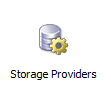 Select Add and enter the following information:
Select Add and enter the following information:
Name: EMC Isilon VASA Provider (or generic description)
URL: https://isilonclustername:8081/vasaprovider
Login: root (possibly another account with appropriate permissions)
Password: Account password
When prompted to accept the certificate, select Yes.
Once the provider has been loaded, it will be displayed in Storage Provider screen.
Click Refresh All to verify the VASA provider is online.
Click Sync to retrieve the cluster’s capability profiles.
To view the VASA properties of an Isilon datastore, select the datastore and look at the datastore details.
I will also mention that it took a few refreshes to get the System Storage Capabilities to populate.
Different types System Storage Capabilities will be displayed, depending on the type of storage presented.
The different capabilities are:
HYBRID: Storage on a mixed Isilon hardware configuration
ULTRA_PERFORMANCE: Storage on Isilon S Series hardware with SSD acceleration
PERFORMANCE: Storage on Isilon S Series hardware or SSD accelerated storage
CAPACITY: Storage on Isilon X Series hardware
ARCHIVE: Storage on Isilon N/L Series hardware
UNKNOWN: The storage capability of this object is unknown
For more information on how to configure VASA on our other EMC arrays, Craig Stewart has a good write-up on that here: http://www.virtualpro.co.uk/2011/12/20/configuring-vasa-with-emc-arrays-%E2%80%93-clariion-vnx-and-vmax/.
Like Craig mentions in his post, this is still a 1.0 implementation of VASA, but it is a good start.
Also Sean Thulin has an updated post on VASA with VNX located here: http://www.thulinaround.com/2012/08/05/configuring-vasa-for-use-with-a-vnx/.
UPDATED: vSphere Web Client setup
In the vSphere Web Client the EMC Isilon VASA provider can be added by going to the Manage tab under the vCenter Server, then choosing Storage Providers.
Click the + and enter the following information
Name: EMC Isilon VASA Provider (or generic description)
URL: https://isilonclustername:8081/vasaprovider
Login: root (possibly another account with appropriate permissions)
Password: Account password
Accept the certificate
And the EMC Isilon VASA provider has been added through the vSphere Web Client
I hope this helps with any confusion as to how to configure the OneFS 7.0 VASA provider for vSphere.

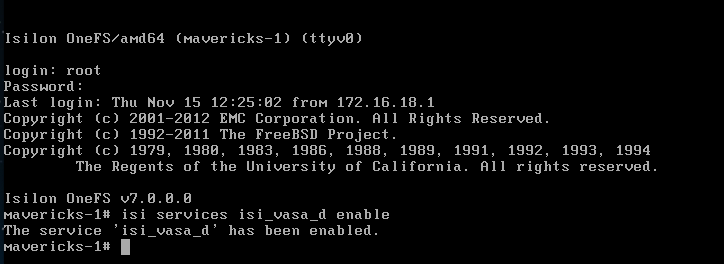
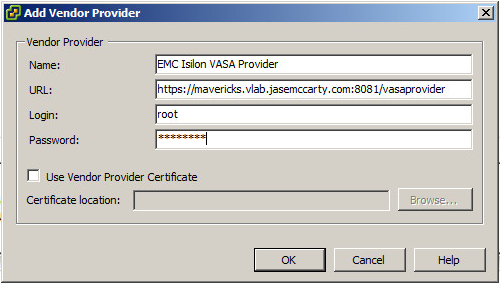
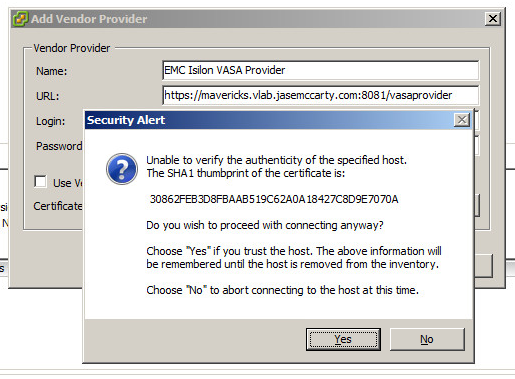
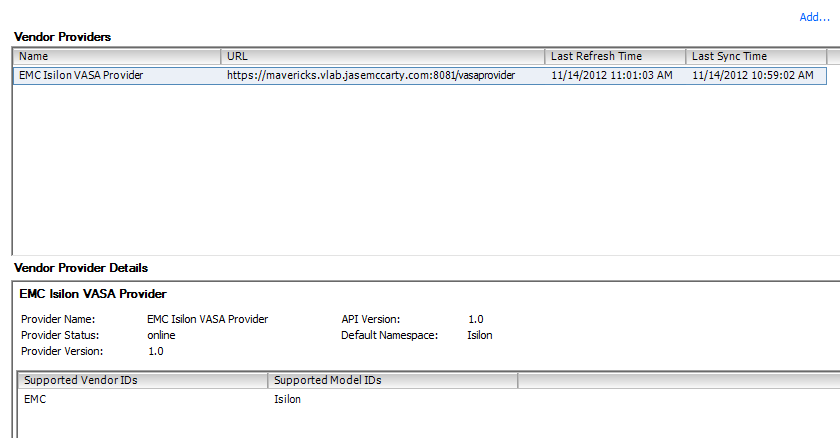
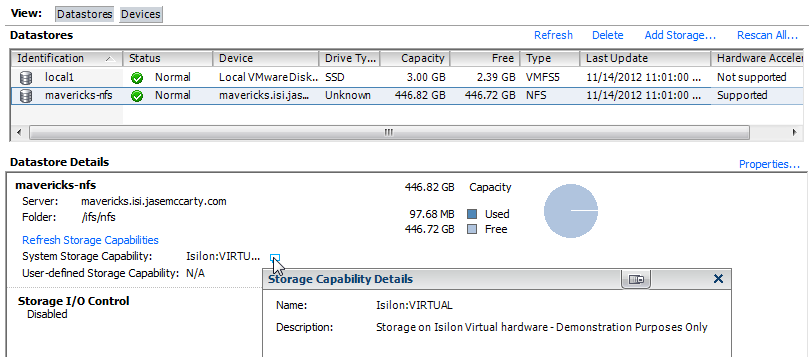
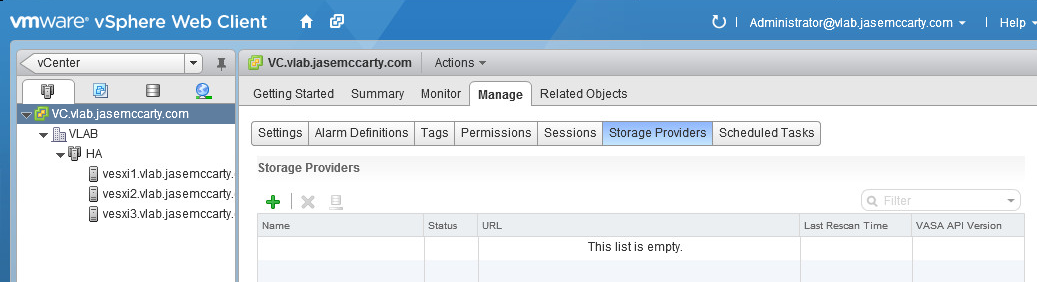
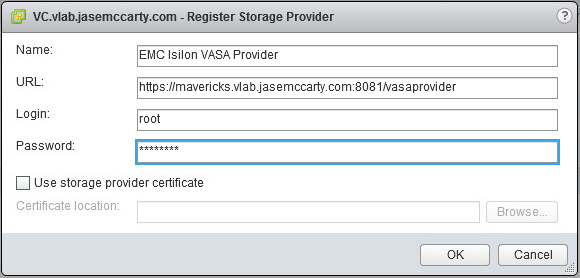
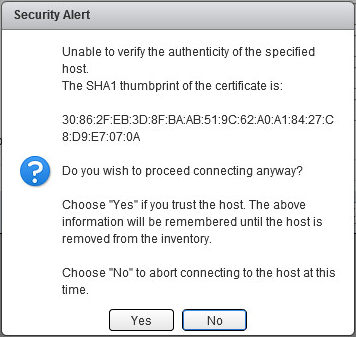

I’m trying to connect vCenter server to Isilon VASA but after adding the new provider i get “Provider Status: syncError”
Any ideas?
Have you rebooted your vCenter Server?
Sometimes you have to restart vCenter for the VASA info to show up.
great and informative post
thank you